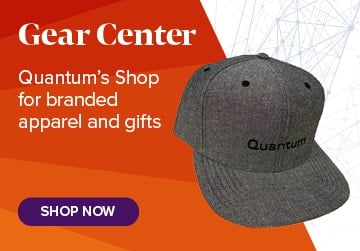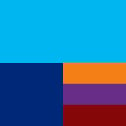Quantum Brand Identity
The intent of the BrandBuilder site is to guide you in the creation of visually consistent marketing materials that will help build a strong brand relationship with our customers. Adherence to brand standards also ensures we maintain legal ownership of our logos, names and marks.
Brand Overview
The Quantum brand is much more than simply our logo. It’s also the visual and verbal vocabulary of words, images, icons, and colors with which we communicate. Ultimately, our brand is the sum of the emotions and attitudes our customers associate with Quantum—driven by every interaction they experience with us.
Clearly and consistently expressing Quantum’s unique image at every touch point with our audiences is the essence of building a strong brand. It’s what helps make Quantum stand out in a crowded, competitive marketplace.
For brand questions, please email creative@quantum.com.
Color Palette
Consistent use of the approved color palettes will maximize the impact and recognition of our communication materials in the marketplace.
NOTE: Onscreen color is inaccurate, and should never be used for color matching purposes. Always refer to the color values below when specifying color.
Primary Palette
The primary palette is used to support the Quantum Corporate Blue throughout all branding and design. It is used to highlight and define hierarchy or to add visual depth to content.
QUANTUM CORPORATE BLUE
QUANTUM SKY BLUE
QUANTUM ROYAL BLUE
QUANTUM GRADIENT BLUE
QUANTUM CORPORATE BLUE
QUANTUM SKY BLUE
Secondary Palette
The secondary palette is composed of colors to be used for typographic accents, illustration fills, charts, graphs, and tables.
QUANTUM RED
QUANTUM ORANGE
QUANTUM GOLD
QUANTUM GREEN
QUANTUM CORPORATE BLUE
QUANTUM PURPLE
Neutral Palette
The neutral palette is used primarily for typography; however, it also serves to balance out the primary and the secondary colors.
WHITE
LIGHT GRAY
GRAY
BLACK
Copyright Information
Add a copyright notice and legal credit lines to the end of all Quantum communications. This notice safeguards Quantum's legal right to protect its communications and trademarks from infringement. Constructing credit lines is not difficult, since they follow a standard format.
-
Add the copyright statement, which is always the same except for the year:
© 2022 Quantum Corporation. All rights reserved.
Use one space after the © symbol, and note capitalization. -
Add legal credit lines listing trademarks used within your document. Legal credit lines always begin with:
Quantum and the Quantum logo are registered trademarks of Quantum Corporation and its affiliates in the United States and/or other countries. All other trademarks are the property of their respective owners. -
Add other trademarks used in your document, in alphabetical order.
If other registered trademarks have been used within your document, add them alphabetically within the first sentence from #2; for example:
Quantum, the Quantum logo, DXi, Scalar and StorNext are registered trademarks of Quantum Corporation and its affiliates in the United States and/or other countries. All other trademarks are the property of their respective owners.
If regular trademarks (not registered trademarks) are added to the list, change "are registered trademarks" to "are either registered trademarks or trademarks." -
If you have used any third-party product names in your document, add the third-party disclaimer.
Products mentioned herein are for identification purposes only and may be registered trademarks or trademarks of their respective companies. All other brand names or trademarks are the property of their respective owners. -
Other legal statements may be required, depending on your specific document. Your Quantum contact can advise you if these statements are needed. For example:
Quantum specifications are subject to change.
Trademark Guidelines
When creating marketing and corporate communications for Quantum, use the appropriate trademark symbols for Quantum products. A list of current Quantum trademarks is also included below. Keep in mind that this list changes as new trademarks are added; check with your Quantum contact if you are unsure of a trademark's status.
USAGE GUIDELINES
Use the appropriate trademark symbols in text. Add a ™ or ® symbol, as appropriate (see the Current Quantum Trademarks list), after a trademark the first time it appears in the body copy or caption. On the web, a ™ or ® symbol should follow the first reference of a trademark in the body copy on every page.
Add a legal notice (also known as "credit lines" or "mouse type") at the end of your document. Include the appropriate legal notice that lists the trademarks you have used in your document. See Copyright Information and Credit Lines in this guide for more information about how to construct the legal notice correctly. A sample legal notice follows:
© 2022 Quantum Corporation. All rights reserved. Quantum, the Quantum logo, and all other logos are registered trademarks of Quantum Corporation or of their respective owners.
Use trademarks only as adjectives and never in the plural or possessive.
A trademark is always an adjective, not a noun or a verb. The noun that the trademark describes should follow it. For example, use "DLT® drives." And because trademarks are adjectives, they cannot be plural or possessive; for example, do not use "DLTs" or "the DLT's high performance."
Use correct spelling and capitalization.
Do not modify a trademark's spelling; when in doubt, see the trademark list or ask your Quantum contact for the mark's correct spelling. The same holds true for capitalization. Use trademarks and brand names only as they were intended to be used. In other words, don't use a trademark or brand name in any way in which it is not directly describing the product.
Acknowledge third-party trademarks at the end of your credit lines.
If you mention any third-party trademarks in your communications piece, add the following sentences at the end of your credit lines. See also Copyright Information and Credit Lines.
Products mentioned herein are for identification purposes only and may be registered trademarks or trademarks of their respective companies. All other brand names or trademarks are the property of their respective owners.
Current Quantum Trademarks (followed by their descriptors, where applicable)
Registered Trademarks
ActiveScale®
DLT®
DLT Super Tape®
DLTtape®
DXi® (Note: do not use the ® symbol for DXi if it is not followed by either a space or a hyphen; e.g., do not use it when listing a DXi model number such as DXi9000.)
DXi®-Series (Note: do not use the ® symbol for DXi if it is not followed by either a space or a hyphen; e.g., do not use it when listing a DXi model number such as DXi9000.)
DXi Accent®
FlexTier®
Linear Tape-Open®
LTO®
LTO Linear Tape-Open®
Pivot3®
Quantum®
Quantum Certified®
Quantum Myriad®
Quantum Vision®
Scalar®
SDLT®
SDLTtape®
StorageCare®
StorNext®
SuperLoader®
Ultrium®
Ultrium LTO®
Xcellis®
Trademarks
CatDV™
FlexSync™
iLayer™
QXS™
Unified Surveillance Platform™
USP™
VS-HCI™
VS-HCI™ Series
Your difference is in your data.™
DLTtape Specific Trademark Guidelines
The tape cartridge media, the system of drive and media together, the technology and platform, and the drives in a non-model specific sense are all called DLT, and follow the rules for correct use of trade marks and other marks. The lone exception is when identifying a specific model of drive, such as a DLT-V4 or DLT-S4, which takes no trade marks.
When describing the company do not use a ® symbol next to Quantum.
For example: The Quantum logo
Quantum Messaging (General) Updated March 2024
Descriptor
Quantum, the pioneer in end-to-end data management solutions designed for the AI era.
About Quantum
Quantum delivers end-to-end data management solutions designed for the AI era. With over four decades of experience, our data platform has allowed customers to extract the maximum value from their unique, unstructured data. From high-performance ingest that powers AI applications and demanding data-intensive workloads, to massive, durable data lakes to fuel AI models, Quantum delivers the most comprehensive and cost-efficient solutions. Leading organizations in life sciences, government, media and entertainment, research, and industrial technology trust Quantum with their most valuable asset – their data. Quantum is listed on Nasdaq (QMCO). For more information visit www.quantum.com.
Video Guidelines
NOTE: Some of the download links above are only accessible by employees. You will need to log in to OneDrive with your company login in order to download the files. If you do not have access, please email creative@quantum.com.
Logos
Quantum Logo
Our most visible and recognizable symbol, the Quantum logo is the primary identification of our company and products. Our logo serves as the cornerstone of every visual communication we produce.
Never alter the Quantum logo.
The Quantum logo must be used on literature, advertising, technical documents, corporate signs, stationery, sales presentations, or any other promotional communications as the official brand symbol.
The Quantum logotype, the word Quantum, and other trademarks are valuable assets of Quantum Corporation. Before using our trademarks or logos, please consult our copyright and trademark guidelines.
The Quantum Logo

The logo should appear in Quantum Blue, PMS 2945, whenever possible. The logo can be printed in black on a white or light-colored background or reversed to white out of a black or dark-colored background.
To obtain the official Quantum logo files, please contact creative@quantum.com.
Quantum employees may also visit OnQ.quantum.com (while logged into the VPN), and navigate to the Global Marketing page > Visual Identity section to download the Quantum logo files.
About Filetypes
FILES FOR PRINT:
When producing documents where the logo will be printed with a spot color, use the spot PMS EPS file. For one-color applications, use the black EPS file. For four-color process documents, use the CMYK EPS file.
FILES FOR WEB:
Use the provided GIF or JPEG files for web. If you need to resize the logo for an onscreen application, always start with a larger file and reduce it.
FILES FOR PPT (POWERPOINT):
Use the provided PNG files with transparency for presentations and digital video. If you need to resize the logo for an onscreen application, always start with a larger file and reduce it.
Clearspace

When using the Quantum logotype always keep the indicated area free of type, photos, illustrations, and other graphic elements.The same clearspace minimum applies when the Quantum logotype is reversed.
Minimum Size

The standard logo size has a width of 1.5 inches (38mm). When used on printed materials, the logotype may not appear smaller than the minimum size of 1 inch, or 25mm, as shown.
The logotype may need to be larger to ensure readability for onscreen applications. Always check artwork when it is being produced at small sizes to ensure clarity, accuracy, and legibility. Pay particular attention to the quality of the registration mark. When the logo is at minimum size in either print or online formats, please omit the symbol as the lack of legibility at such as small size makes it resemble a period rather than a mark.
Incorrect Usage
In addition to respecting clearspace and minimum size requirements, always avoid these other incorrect logotype treatments.
ABOUT USING KEYLINE BOXES WITH THE QUANTUM LOGO:
In specific instances, such as on brochure covers, the logotype may be enclosed in a filled box. The box must not violate the logotype clearspace requirements, shown above.
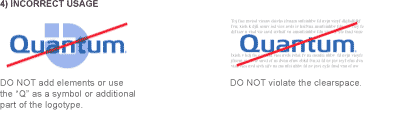
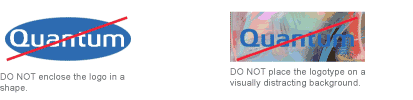
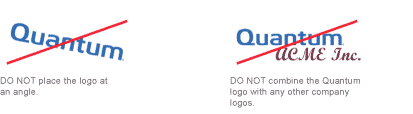

LTO Ultrium Logos
Click here to download the LTO Ultrium logos.
Award
Click here to download the Award logos.
CatDV
Click here to download the Quantum-CatDV logo lockup.
Templates
Screen Saver
Instructions and Files for PC and MAC Screensaver
Desktop Wallpaper
Instructions and Files for PC and MAC Desktop Wallpaper
Virtual Backgrounds (for WebEx, Teams, etc.)
Instructions and Files for Virtual Backgrounds
PowerPoint Template (For Quantum Employees Only)
Quantum PowerPoint Template (Widescreen resolution 16:9)
- These are .POTX (presentation template) files and are similar to .PPT (or .PPTX) files, except for that when they open, they prevent accidental overwriting of the original.
PowerPoint Toolkit (For Quantum Employees Only)
Quantum's PowerPoint Toolkit (318 MB)
- This toolkit should be used in parallel with the latest PowerPoint Template and provides an easy way to access product photos, icons for diagrams, award logos, etc. and integrate them into your presentation. This will also help keep presentations consistent across the board. *NOTE: This file is very large, due to the high-res images contained within. Please be patient when downloading.
NOTE: The download links above are only accessible by employees. You will need to log in to OneDrive with your company login in order to download the files.
Word Template
Quantum employees have new, more modern company Word templates featuring our updated colors and branding. You will see a single-page version, as well as a multi-page version that includes front and back covers. Please contact our Creative team directly if you have questions or need support.
NOTE: The templates are available to Quantum employees only.
Email Signature
Quantum employees have a new, more modern company email signature showcasing our company tagline: Your difference is in your data. IT has deployed the signature in Outlook making it easy for you to find in the ‘Signatures’ drop-down (please note that you may need to reboot your computer to receive the deployment). Please contact our Creative team directly if you have questions or need support.
Quantum Email Signature
Below is a sample of how the email signature should appear:
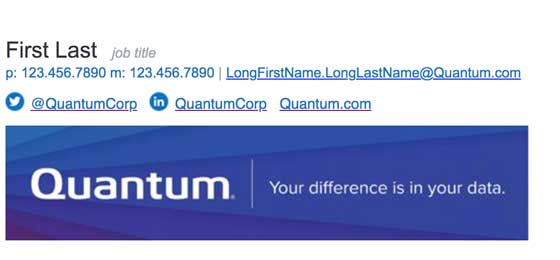
Installing Signature Files
OUTLOOK 365 (For PC)
You should have the new email signature available to you inside of Outlook. (If you are unable to locate the signature in your Outlook drop-down, you may alternatively download the file here and customize it from there). In Outlook select “New Email” and the signature option will appear in the tool bar. Open the signatures panel in Outlook, select “Signatures…”, select “Corporate Signature 2021” and you will be able to personalize it in the editor pane. Be sure to select this signature in the “Choose Default Signature” drop-down menu(s), as desired. Once you hit “OK”, you are done. It’s that easy.
Your signature should look like the sample above. Please do not use any other colors, backgrounds, or quotes/extra text in your signature.
OUTLOOK 365 (For Mac)
Download and open this .htm file in any browser. Copy the content from the browser using Cmd+A followed by Cmd+C. Go to your Outlook and select “New Email” to compose a new email. Choose Signature from the Message tab and select Edit Signatures… from the dropdown. In the Signatures pop-up window hit the “+” button in the left sub-window under Edit signature. This will create a new Signature called “Untitled 1” which would open in another window. Copy the existing content in this window (if any) and paste the selected signature from the browser using Cmd+V. This will replace the already existing content (if any) with the new email signature template. To rename the new signature, double click on it and once the cursor changes to a type cursor, enter the new name and hit enter. Save the email using Cmd+S and exit the email signature window.
Your signature should look like the sample above. Please do not use any other colors, backgrounds, or quotes/extra text in your signature.
Quantum Email Signature - Text-Only Version
You may want to use a shorter, text-only signature for instances such as follow-up emails (replies or forwards) and emails sent from your mobile phone. For these instances, the following format is recommended:
Firstname Lastname | Position/Dept.
Quantum
first.last@quantum.com
123.456.7890
Email Template
Quantum employees have a new, more modern company email template showcasing our company tagline: Your difference is in your data. Please contact our Creative team directly if you have questions or need support.
Download the Internal Email Template
Quantum Internal Email Template
Below is a sample of how the email should appear:
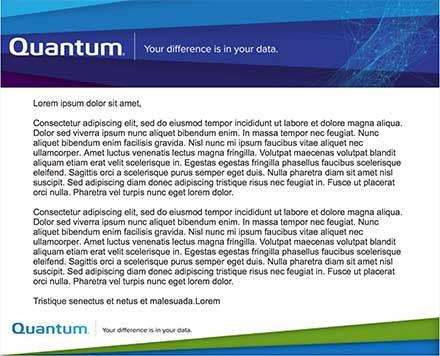
Visio Stencils
DOWNLOAD NOW: Quantum Visio Stencils
Visio Shapes Preview
Instructions to load Visio – Quantum Visio Shapes
- Copy the file Quantum_VisioShapes.vss into the default Visio stencil folder, usually C:/My Documents/My Shapes
- Open Visio, and open a new drawing document
- Go to File on the menu bar:
- Pull down, File/Shapes/My Shapes and click on Quantum_VisioShapes.vss
- The library will now open in the Shapes menu bar on the left side of the drawing page
- Drag and drop the product images onto the drawing.
- Size and rotate the images into the desired perspective using the image hotspots
- Save the drawing normally.
CD Template
A CD template has been developed to ensure a consistent look and should be used whenever a CD is created and distributed.
- CD Template: The CD template file includes all the elements shown at left. Refer to template text for detailed type style specifications.
- Logo: Do not resize or reposition the logotype. Do not change the logotype's color.
- Information FlowPattern: Do not resize or reposition the flow pattern.
- Footnote Bar: Use this space to place in the Legal footnote as referenced. Do not modify this text with the exception of updating to the current year.
- Logo Space: Place in any other co-branded logos that may be required in this space.
- Title Bar
- Contents or Sub Title Line: Include contents or sub title line here.
- Part Number: Include part number here.
- Version Number: Include the current version of the CD here.
- This space may be used for any additional information required (i.e. language version, etc.).
Corporate Stationery
NOTE: The download links below are only accessible by Quantum employees.
Letterhead |
|
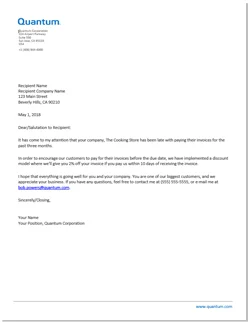 |
|
Envelope |
|
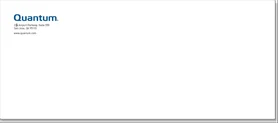 |
|
Fax Cover Sheet |
|
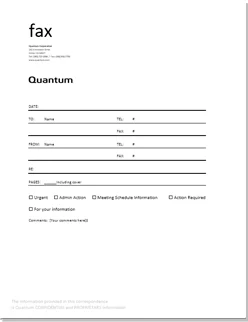 |
|
Postcard |
|
 |
|
Photography
Browse and download our product photography here.